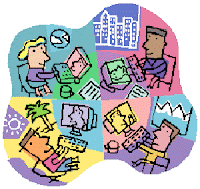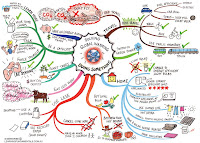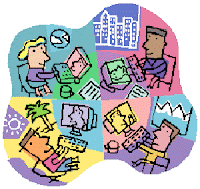
I think that to say that we live in the digital era would be the under-statement of the century. We are surrounded by technology all the time – wherever and whatever we clasp our eyes upon, in fact. Laptops have become as small as the palm of one’s hand. GPS’s have become widespread and most people wouldn’t dream of going abroad without one. Mobile phones, which, a couple of years ago served the sole purpose of placing a call from A to B, are now capable of shooting photos and videos on par with the most advanced digital cameras.
And, probably, that is where the problem lies. We are so used to all this technology and information pouring at us from all directions – be it from e-mail, websites, blogs or social networking sites – that we sometimes forget one of the basic rules of digital publishing: that is, never, ever, publish online photos, videos or details of persons without their previous knowledge or consent.

Digital publishing and social networking sites such as Wordpress and Facebook has made photo and video upload very easy – in fact, as easy as sending an SMS from our mobile. The mere fact that this task has become so increasingly simplified it does not automatically incur that the previous rules of Netiquette do not apply or have ceased to exist. On the contrary, since sharing and uploading of information has become so easy and widespread, I feel that we have been bestowed with an even greater responsibility. It is so easy to take a picture and upload it from our mobiles – a mere minute or two of ‘work’. But do we ever stop and think about whose photos we are putting online, and if that person would like to appear online after all?
The argument becomes even trickier when dealing with our classroom students. Our students are below the age of consent; it is their parents who make the decisions for them. And parents have every right in the world to refuse not only that their children appear online, but also that photos or videos are taken of their children, even if they are not intended for publication, digital or otherwise. Some parents are understandably afraid of ‘sharing’ their children with the outside world; others are surprisingly laissez-fair (but probably because they are not aware of the risks involved; an equally dangerous state of mind). But surely, we, as teachers, cannot keep track of all the photos taken by us – or indeed our students – and uploaded online, can we? Or should we?
The answer lies in a simple phrase, or form, as it were: The Acceptable Use Policy (AUP) form, which can be downloaded from http://skola.gov.mt/SKOLA/home/aup-qsc/AcceptableUsePolicy.aspx#AUPForm. It is our duty as teachers to ensure that each and every student in our classroom has had his AUP form signed and delivered. Never, ever take anything for granted. The most outgoing and cheery student in your class might not like being photographed, or his parents may object to the practice. It is not something worth taking the risk for.

If there is a good number of parents in a particular school which object to their children using the Internet or being photographed, it is also worth asking WHY this has happened. A great deal of misinformation that goes around is surely to blame; but mostly, it may be fear of the unknown…Parents may have a lot of questions going around their heads, such as…"Where will my child’s photos be published?”…and…"Is my child going to be supervised while surfing the Net?” These are all justifiable and acceptable excuses, but what can be done in order to counter-act them? Surely one cannot have a classroom website with half of the students absent, or their faces blotched out? What kind of classroom website would that be ??
I think I can safely say that, in this occasion, honesty is certainly the best policy. If there is a problem in your school or classroom – talk to the parents. Some of them are plain afraid of the unknown; others might have been drawn into the fear by other, more paranoid or misinformed individuals. Explain to the parents what are you going to do; where and why the photos will be used, the websites they will be uploaded on, etc. Re-assure the parents about Internet use in the classroom, too.
It is also worth directing the parents to one or two useful websites, such as CBBC’s Internet Saftey News on: http://news.bbc.co.uk/cbbcnews/hi/find_out/guides/tech/safe_surfing/newsid_1607000/1607213.stm, BBC’s Staying Safe online: http://www.bbc.co.uk/cbbc/help/web/staysafe and Kidsmart: http://www.kidsmart.org.uk/. Assure the parents you will be helping their children learn how to use the Internet safely and wisely.
There is a lot of good stuff going on the Internet, and a myriad of learning experiences still unexplored; but unfortunately, there is a lot of the bad stuff, too. The important thing is to know the difference. In the digital era, the uninformed human being is a very dangerous person to be around. Make sure that you – as a teacher – plus your students and their parents are well aware of the correct Netiquette to follow.

Some important websites to remember:
AUP Forms (Download Form & Explanation for Parents): http://skola.gov.mt/SKOLA/home/aup-qsc/AcceptableUsePolicy.aspx#AUPForm
CBBC Internet Safety News: http://news.bbc.co.uk/cbbcnews/hi/find_out/guides/tech/safe_surfing/newsid_1607000/1607213.stm,
BBC Staying Safe Online: http://www.bbc.co.uk/cbbc/help/web/staysafe
Kidsmart: http://www.kidsmart.org.uk/

 As soon as the initial animation has loaded, you will be presented with a plain Whiteboard Space and a list of options to choose from. By default, the Pen Tool will be activated and you may start doodling straight away. There is a set of tools which you can access from the Tools menu, which include:
As soon as the initial animation has loaded, you will be presented with a plain Whiteboard Space and a list of options to choose from. By default, the Pen Tool will be activated and you may start doodling straight away. There is a set of tools which you can access from the Tools menu, which include:Pen: To change the style, thickness and colour of your Pen;