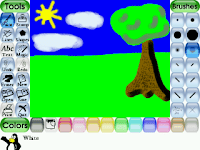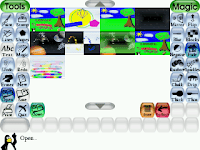As from this scholastic year (2009-2010), desktop PCs have started to be introduced in the Kindergarten classes in Malta and Gozo. Apart from the software which comes pre-installed on the Desktops, the Internet connection in the classrooms mean that the Kindergarten teachers also have a vast array of online educational games available freely to them. There are many excellent sites to choose from, and I will be dedicating some of the articles of this blog to them. The first site that I would like to talk about was recommended to me by a good friend (and experienced Kindergarten teacher from Fgura Primary) Miriam Schembri: Kindersite-Where Children Play and Teachers Learn.

Kindersite is a portal aimed at children who attend Kindergarten and the early years of Primary schools (3-6 years of age), plus a special section for older pupils (7-12 years). The site has thousands of links to the best stories, songs and games for young children. It also allows teachers to create individual children's profiles, so that the children's favourite sites and games can be individually bookmarked. It is best if the teacher registers first to the site, to be able to use all of its features. The site can be found at http://kindersite.org/, and to register, simply click on the right hand side of the page on the link that says 'New Users Register Here'.
Children's Directory
Upon loading the websites, at the top of the screen, two link buttons capture the children's (and teachers') attention: Children's Directory and Educational Games 7-12 Years. The former contains links to young learners' games, stories, lullabies and songs; the latter has educational games from slightly older students (up to 12 years of age). The Children's Directory has literally thousands of links for educational games, online story books and favourite children's rhymes. One can easily navigate between one category and the next; and each site has an icon (small graphic from the site) and short description about the activity. The interface is pretty easy to navigate, even for younger children.

Educational Games
The educational games section has links for slightly older students (7-12 year olds) and covers a wide array of online apps suitable for students from Primary to Early Secondary levels. Some links worth mentioning are for Dvolver Movie Maker, for creating short, animated videos, and Tag Galaxy, a flash application which allows you to search and browse through Flickr photos in 3D graphical rendition.
News Column

The news section contains news related to the website, including latest additions (such as the newly added Lullabies section), and articles both from the Kindersite Staff and also from renowned educators from all over the world. From the news section one can also access and print Kindersite Fliers and Surveys, and add oneself to the site's list servers.
Kindersite Projects
Kindersite have also been recently endorsed by the European Community, Directorate-General for Education and Culture for 14 projects in education. There are 14 projects in total, including Language Learning projects and EduComics, a projects which focuses on the use and creation of Comics in Education. More projects can be accessed from the Projects section.
To browse through the myriad of resources, materials and projects available on the site, don't forget to login and register on http://kindersite.org
An essential for the Kindergarten and Primary classrooms!