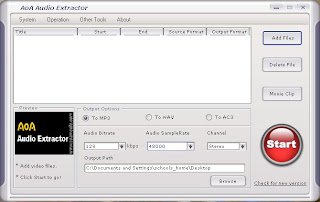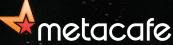One of the very first posts of this Blog described how we could download YouTube Videos from the Internet and embed them in our everyday lessons in the classroom. I explained in detail how this could be done by using the popular video-downloading site, Keepvid.com (
Using YouTube Videos as a Resource in the Classroom). Sometimes though, we might come across a video with a really good soundtrack or commentary, and we would like to use just that, the
audio; perhaps to add special effects to an
Audacity Project or for quizzing our students in class. Today I am going to focus on how we can extract
Audio Files from these downloaded videos (and from other AVI - MP4 files in general).
Extracting Audio Files from Downloaded Videos

To extract audio from a video which is already on your PC, all you require is a simple audio extraction program. There are various freeware and shareware audio extraction applications available for downloading off the Internet, and they are relatively simple to use (just open the video file and the program does the rest). One of my favourites is AoA Audio Extractor, which is available for free download from
AoA Media. This little application will effectively convert popular video formats - such as MP4s, AVIs, FLVs, WMVs and MOVs into MP3s, WAVs or AC3s. To start extracting audio files, simply click on
Add Files on the top right hand corner of the screen. You will be prompted to choose the video file to convert. Click on
Open and then choose the file format for conversion (MP3, WAV or AC3). Finally, click on the large round
Start button on the bottom right hand corner of the screen, and the application will do the rest. You can download AoA Audio Extractor from the AoA Media site, which can be found at
http://www.aoamedia.com/audioextractor.htm.
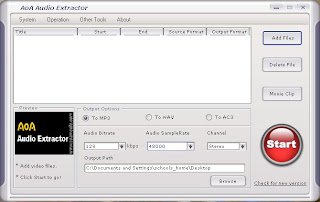
Extracting Audio Files from Online Videos
If you wish to use a YouTube Video primarily for its audio component, there is no need to download the video using KeepVid. Instead of using KeepVid, use another site called (wait for it...)
ListenToYouTube. What this site does (in a similar way to KeepVid actually) is download the video for you, but instead of giving you the video file (FLV or MP4 format), it just presents you with the extracted audio file in MP3 format.

First, log onto YouTube and locate the video you wish to use, and start playing it. On the right hand side of the screen, you will see the video's URL. Copy the URL (by
right clicking and selecting
copy). Then, open a new window and type in
http://listentoyoutube.com/. In the centre of the screen, you will see an empty address bar in which you can enter your video's URL directly from YouTube. Simply paste the URL you had previously copied (right click >
Paste) and click on
Go. You will see some basic information about the video you are trying to convert - such as Title, File Size, etc - and in a minute or two, the application will start processing the video for you. Depending on the speed of your connection, the online video will be processed and converted into an MP3 file.
Up to this stage, your MP3 is still not down laded, but is it simply residing on ListenToYouTube's servers. To actually save a copy of this file, click on Download MP3 and you will be taken to another page where once again you will be prompted to download your file. Click once again on Download MP3 and a dialog box will open, prompting you to insert a username and select a save location for your file. Click on Save and your MP3 will be saved onto your PC.

Which is the best system to extract audio from video files? The answer is up to you. It rather depends on your preferences and what you wish to use your newly-extracted audio file for. If for example, you wish to use the file as a lesson starter, you might want the audio clip plus the original video file to show to the students later on. Or you might just need some special sound effects to embed into an Audacity Project. Whatever system you use, please remember the usual pros and cons of using material straight off the Internet, especially with regards to copyrighted materials and suitability of content - refer to my previous entry about YouTube videos at:
Sites to remember:
Note: A special thanks goes to my colleague Kevin Grima for pointing out
ListenToYouTube.com to me. Thanks Kevin :)
 One of the very first posts of this Blog described how we could download YouTube Videos from the Internet and embed them in our everyday lessons in the classroom. I explained in detail how this could be done by using the popular video-downloading site, Keepvid.com (Using YouTube Videos as a Resource in the Classroom). Sometimes though, we might come across a video with a really good soundtrack or commentary, and we would like to use just that, the audio; perhaps to add special effects to an Audacity Project or for quizzing our students in class. Today I am going to focus on how we can extract Audio Files from these downloaded videos (and from other AVI - MP4 files in general).
One of the very first posts of this Blog described how we could download YouTube Videos from the Internet and embed them in our everyday lessons in the classroom. I explained in detail how this could be done by using the popular video-downloading site, Keepvid.com (Using YouTube Videos as a Resource in the Classroom). Sometimes though, we might come across a video with a really good soundtrack or commentary, and we would like to use just that, the audio; perhaps to add special effects to an Audacity Project or for quizzing our students in class. Today I am going to focus on how we can extract Audio Files from these downloaded videos (and from other AVI - MP4 files in general).