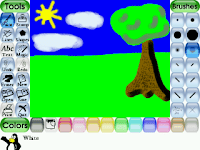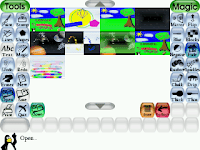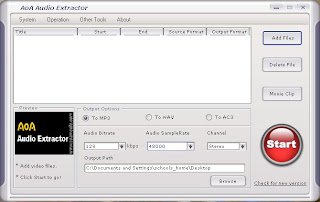Many of you might have heard of Tux Paint, a free, open source, bitmap graphics editor. In a few words, it is s simple paint/drawing program, available for free download from its creators. The term
open source also means that the software's code is also freely available for users to develop.
Tux Paint's simple interface and bright colours has captured the attention of children and teachers alike. Apart from Tux Paint, two other programs are available for free download from the same developers: Tux of Math Command and Tux Typing. The former is a simple arcade-style game for learning Mathematics; the latter is a typing tutor for children.
The First Step: Tux Paint
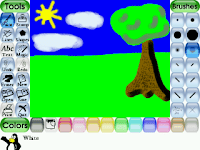
Tux Paint has been previously pre-installed on both the teachers' laptops and the classroom desktops; hence, it is already available for both the teacher and the students alike. Upon loading the software (which can be run either as full-screen or windowed), the canvas will load up, with the Tools on the left hand side, the Actions on the right hand side, and the Colours at the bottom of the screen. The Drawing Tools available include:
Paint: For free-hand drawing. One can also choose the size and shape of the brush stroke from
the Actions on the right hand side of the screen, or the brush colour from the bottom.
Stamps: Ready-made stamps can also be inserted by clicking on the stamps icon on the left, and then scroll amongst the different stamps that appear on the right. The stamps can be made to look bigger or smaller by clicking on the size bars, just underneath the pictures on the right.
Lines: To draw straight lines. The sizes can be chosen from the right.
Shapes: Select this tool to create shapes (solid or empty shapes can be selected from the right).
ABC Text: Allows one to type letters on the keyboard, which appear directly on the canvas (fonts can be chosen from the right).
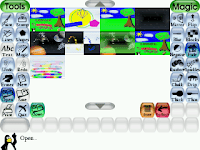
Magic: A special effects wand, to enhance and embellish existing drawings. The different options can be chosen from the right hand side, and include special effects such as creating smudges, waves, TV effects, mirror images, etc.
New: Opens a new canvas to work upon.
Undo and Redo: Undo/Redo actions.
Eraser: Rubber Tool.
Save: Saves current canvas.
Open: Opens a previously saved canvas.
Print: Prints your current canvas.
Quit: Quits the program.
Next Step: Tux Typing

After the students have started gaining more eye to hand co-ordination and mouse skills, it will be time to pass onto some keyboard skills with the use of Tux Typing. Tux Typing is a graded typing tutor, especially
created for young children. Upon loading, you will be greeted with a choice of 3 games: Fish Cascade, Comet Zap and Lesson.
Fish Cascade: The Penguins are hungry! Hungry for letters and for words....Choose a level (easy, medium and hard) and choose the type of letters or words that are falling down from the sky - they can be single letters, simple or long words, or specific words such as names of colours, animals, etc. As soon as the letters appear on the screen, hit the letters on the keyboard to complete the words - and feed the Penguins at the bottom of the screen.
Comet Zap: Comets are falling from the sky, and you have to prevent them from hitting the Penguins! Depending on the level chosen (Space Cadet, Pilot, Ace or Commander), the comets will rain down with varying speed and hit the poor Penguins, unless you hit the relevant key on the keyboard and save the day. Once again, one can choose between just having falling letters or whole words for older students.
Lessons: The Lessons are simple keyboard drills for children, once again, with varying degrees of difficulty. There are 43 lessons in total.
Last Stop: Tux of Math Command

Last but most certainly not least, in the Tux saga, is Tux of Math Command, which is aimed at slightly older students (at Primary Level) and offers a variety of arcade-style maths games for teaching of Mathematics. Play can either be
in One Player or Two Player Mode (the latter offers a chance for collaboration between players). The games all center around the same main objective: that the students are given simple training in number works, starting from basic number recognition to more advanced sums (addition of two 2-digit numbers). A number, or a sum (depending on the level chosen) will appear on the screen, and the children must click on the correct number on the screen and press the space bar to activate their answer.
Being open-source, Tux of Math also has the facility to allow the more advanced users to edit the sums and number patterns and create customised games for their students. For more help on editing the games, and for downloading the game, go to
http://tux4kids.alioth.debian.org/tuxmath/download.php.
These three applications are all freeware and open-source (and hence, open for development for the more advanced users) and are available for download on the website
http://tux4kids.alioth.debian.org/. Specific developer information, and additional information on Tux Paint (including downloading of additional stamps) can be found on
http://www.tuxpaint.org/.
 Many of you might have heard of Tux Paint, a free, open source, bitmap graphics editor. In a few words, it is s simple paint/drawing program, available for free download from its creators. The term open source also means that the software's code is also freely available for users to develop.
Many of you might have heard of Tux Paint, a free, open source, bitmap graphics editor. In a few words, it is s simple paint/drawing program, available for free download from its creators. The term open source also means that the software's code is also freely available for users to develop.