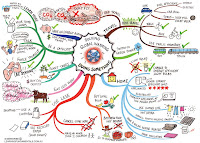Imagine two classrooms set in different countries - say one in Malta, one in the UK. Both sets of students are collaborating together on a project. They would like to create a drawing or a picture together, and have thought of using a regular drawing program, such as the ones already pre-installed on their desktops. However, conventional paint programs only allow people to work at a drawing asynchronously; for them to collaborate on the same picture it would require them to save a copy of the drawing and e-mail it back and forth to each other, until everyone has added their piece. This is often time-consuming and may not reach the desired effect in the end.
Enter the world of Imagination Cubed...one of the simplest, most user friendly collaborative Paint/Doodle Maker available online. Imagination Cubed allows multiple users to interact with the same drawing simultaneously. It is a simple flash engine which delivers fast performance and the ability for multiple users to collaborate together in real time. To start using Imagination Cubed, simply go to http://www.imaginationcubed.com/
Introducing Imagination Cubed
 As soon as the initial animation has loaded, you will be presented with a plain Whiteboard Space and a list of options to choose from. By default, the Pen Tool will be activated and you may start doodling straight away. There is a set of tools which you can access from the Tools menu, which include:
As soon as the initial animation has loaded, you will be presented with a plain Whiteboard Space and a list of options to choose from. By default, the Pen Tool will be activated and you may start doodling straight away. There is a set of tools which you can access from the Tools menu, which include:Pen: To change the style, thickness and colour of your Pen;
- Shapes: To insert shapers into your drawing. You may change the colour and the size of the shape by dragging one of its corners;
- Stamper: A set of stamps which you can use - once again, you may change colour and size according to your doodle;
- Line: Creates straight lines of different colours and thicknesses;
- Type: Text Tool;
- Background Colour: Change your doodle's background colour and/or texture.
Each drawing or doodle can be saved, printed and sent to other persons for review. These options are accessed from the File menu. Another handy option is the Replay button - which allows the animation to be replayed from the beginning. To the naked eye, your doodle may appear to be just that, a little drawing or doodle; but it reality what you are creating is a simple flash animation which can be replayed over and over again. This unfortunately leads to one of the downsides of the application: it doesn't allow you to import your own pictures into the doodle. You start with a clean slate and have to fill it up on your own.
Collaborative Tools

Up to this point, the drawing or doodle is technically still yours; meaning that it is still private and only you and your students have access to it. It is only when you are ready to share it with the rest of the world that your doodle becomes public: by inviting people to collaborate on it. This can be done by clicking on the Invite a Friend tab at the top right hand side of the screen.
A dialog box will pop up requesting your name and e-mail address, and also the name and e-mail address of the person/s with whom you wish to share your doodle. After you hit send, your 'friend' will receive an invitation to view and join your drawing. The person must open the e-mail, click on the link, and be transported into your doodle, where he or she can just watch you work on your project or work together with you, in real time. Your name and the name of your friend will appear on top of the Pen, so that everyone can see what the other is doing.

When collaborating on a doodle, the Chat option will automatically activate, enabling users to chat while working together.
Using Imagination Cubed
One can think of several uses for using Imagination Cubed in the classroom...Some ideas are:
- For collaborative projects, such as eTwinning, Eko Skola, Connectando Mundos, etc;
- For collaboration between classrooms in the same school, especially in the early years;
- For communication purposes between classrooms, to augment a regular chatting session;
- For helping young students with their hand-mouse co-ordination skills;
- For training on Interactive White boards;
- For creating simple animations which can be shared and replayed over and over again...

This list, obviously goes on and on...only your imagination is the limit!
Imagination Cubed can be accessed on: http://www.imaginationcubed.com/