
Most teachers nowadays will be familiar with sites such as YouTube, Metacafe and Dailymotion…That is, sites that offer short videos for viewing on the PC. Videos range from educational and instructional videos, to recreational videos, movie clips, etc.

How to download videos or clips (so that they can be viewed offline…)
- First of all you need the page upon which you found the video open. Go to it and start the video just to be sure it’s the one you want.
- The video’s URL (Internet Address) will be on your browser’s address bar (i.e., that line on top of the screen where you usually type your URL). Select it with your mouse, right click on it, and select “copy” to copy the URL.
- Now open a new window in your Internet browser and enter the following URL: www.keepvid.com
- On the top of the page, there will be an different address bar with the word “URL” on one side and the "Download" button on the other. Click on THIS address bar, right click with the mouse button and click on “paste” to paste the video’s URL you have copied earlier. Then click on the “Download” button.
- The website will give you 2 options: to either download the video in .flv format or .mp4 format. It’s a matter of personal taste; however I prefare the .mp4 format. It’s a bigger format and takes longer to download, however the results are often nicer looking (especially if you intend to show the video on the class monitor connected to the laptop) and are usually easier to run on the laptop generally.
- So…choose your format and hit “download”. The website will prompt you to save the file. Choose a filename and click on the save button.
- Sit back while your video downloads. (It may take some time, especially if the video is over 10MB…it depends on your connection, the speed of your PC, etc)
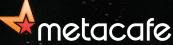
Some important points to consider…
- When selecting a video to download, remember to WATCH IT THROUGH, and that means, from beginning till the end and also THROUGH THE END CREDITS. I cannot stress this point enough. Sometimes people disguise tasteless or indeed bits of pornographic material into completely harmless clips. So please, PLEASE watch the clip carefully before showing it to the kids!
- While it is perfectly legal to download videos from YouTube and other similar sites, and to use KeepVid to do so, however be careful when downloading copyrighted movie clips/music clips etc. Sometimes people put vidoes on YouTube without the permission of the author. It is ILLEGAL to download copyrighted material from YouTube without the permission of the author. Be wary of dowloading large chunks of movies from the site – espeicially if the movie’s just come out – its probably there without the author’s permission.
That said, I am sure you will find a lot of helpful resources on YouTube, Metacafe and Dailymotion…Lots of songs, clips, and helpful resources….But as I said…Use Responsibly!
Sites to Remember:
You can have keepvid.com as an addon if you're using firefox. Firefox obviously is great because of the hundreds of addons one can add!
ReplyDeleteimpressive amanda...keep posting!!
ReplyDeleteHello again. Great work Amanda. I am sure many teachers are finding your blogs of great interest. Please try to publicise it more. I would also like you to take a look at the following and maybe later on post something about them: http://www.zoho.com and http://www.go2web20.net
ReplyDeleteVery blog is very good. By the way, if you use Firefox there is a very easy way to download videos from you tube and convert them automatically!
ReplyDeleteJust see my blog at:http://stpaulsbayict.wordpress.com/2009/03/
Hi Amanda! It's Norman! Here at NSTS teachers are finally getting excited about ICT and while we were discussing eLearning possibilities I came across your very helpful blogs, especially the ones about KeepVid and tag clouds. I'm still rummaging through the rest - I'm sure I'll find more helpful ideas. Your blogs are great especially for the not so technically-savvy teachers, as they are short, clear and quite instructive. Keep up the good work!
ReplyDeleteHi Norman! Glad to c u here :) This blog started as a hobby and it still is in a way, because I really enjoy finding out about new tools and then telling the world about them :) Please feel free to share my notes with your students and staff. And when you have time do visit us at the office !
ReplyDeleteCheers